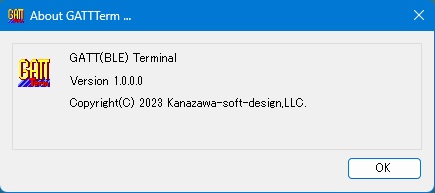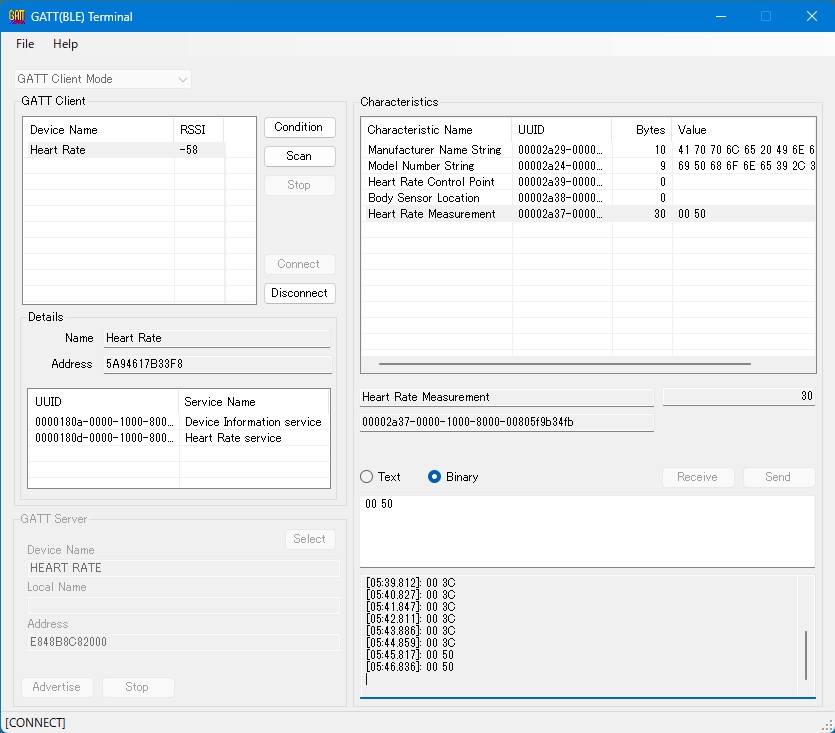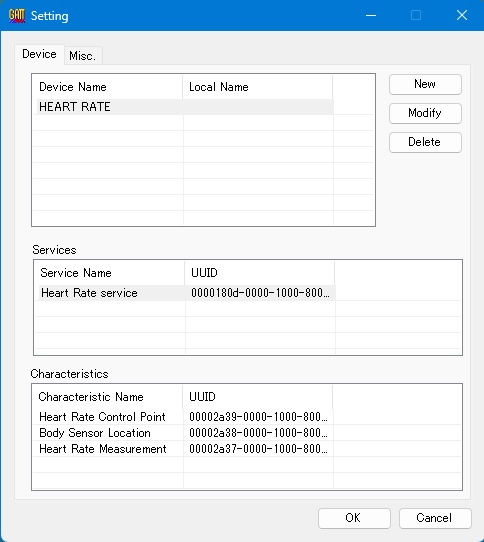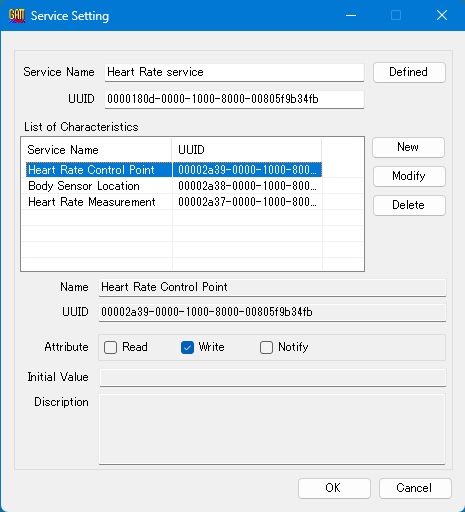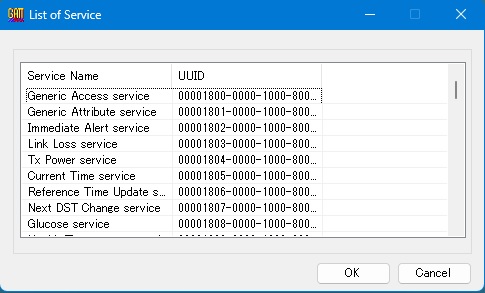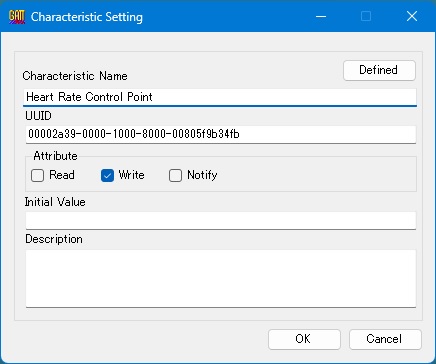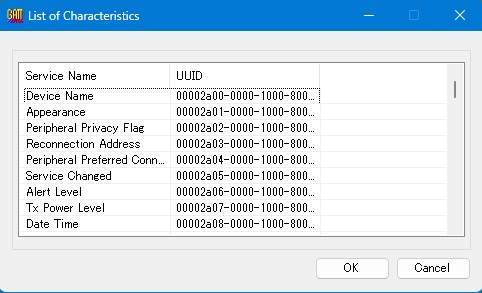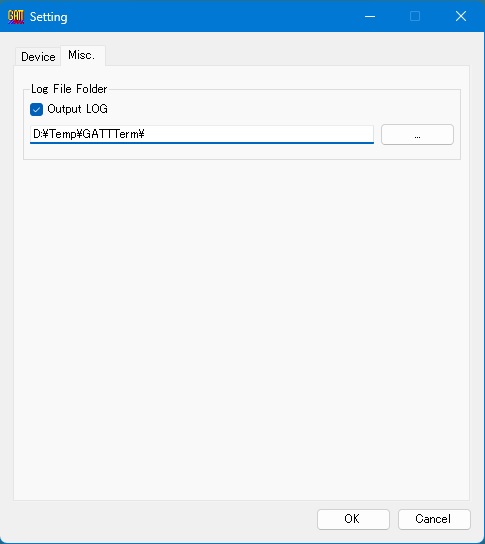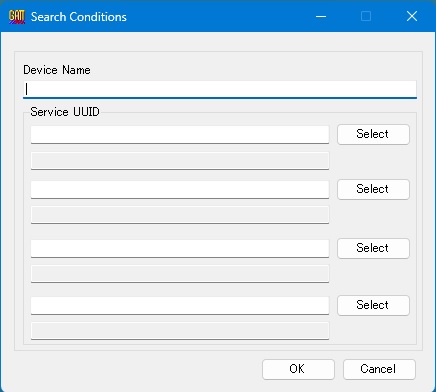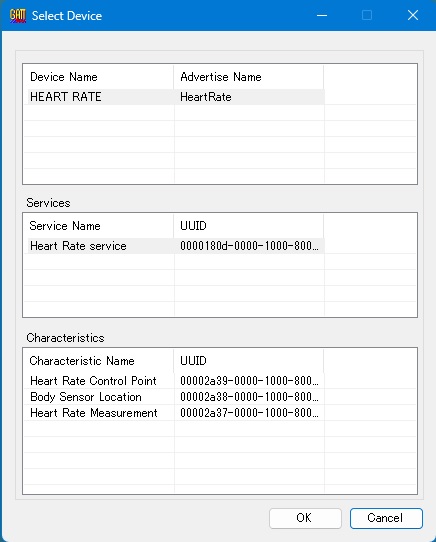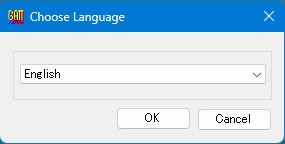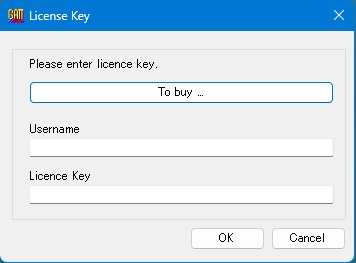Online help (GATTTerm - GATT(BLE) Terminal)
The archive file is compressed in zip format.
Please make a suitable folder, and place all files in the folder you created with the same folder structure.
File organization
| GATTTerm.exe | "GATTTerm" Application file. |
|---|---|
| GATTTerm.exe.config | Setting file. |
| ja-JP/GATTTerm.resources.dll | Japanese resource file. |
Please delete each folder where the application exists.
File
| Setting | application settings for the application. |
|---|---|
| Exit | Exit the application. |
Help
| Help Topics | Open the online help page. |
|---|---|
| Choose Language |
Select the display language of the application as "English" or "Japanese". The display language will be switched after the next application is started. |
| About GATTTerm |
Displays application version information. |
| To Keep Using ... | Enter the license key. This item cannot be selected if the license key registration has already been completed. |
Operation mode specification
| (1) | Operation mode selection |
Specify the operation mode as GATT client mode or GATT server mode. |
GATT client
| (2) | Advertising device list |
Displays a list of devices detected by device search and outputting advertisements. |
| (3) | [Condition] button |
Set the search conditions for device search during advertisement output in the search condition setting dialog. |
| (4) | [Scan] button |
Starts searching for the device being advertised. |
| (5) | [Stop] button |
Ends the device search that is currently outputting advertisements. |
| (6) | Details - Name |
This is the device name of the device selected in the device list being output for advertisement. |
| (7) | Details - Address |
This is the Bluetooth address of the device selected in the device list currently outputting advertisements. |
| (8) | Details - Service list |
This is a list of services provided by the device selected in the device list being output for advertisement. |
| (9) | [Connect] button |
Starts a connection with the device selected in the device list currently being advertised. |
| (10) | [Disconnect] button |
Terminates the connection with the device selected in the device list currently outputting advertisements. |
GATT Server
| (11) | [Delect] button | Select the device to be used as a GATT server mode device from the device selection dialog. |
| (11) | Device Name | This is a device used as a GATT server mode device. |
| (12) |
|
|
| (13) | Address | Displays the address of the Bluetooth adapter. |
| (14) | [Advertise] button | Start advertising output as a device in GATT server mode. |
| (15) | [Stop] button | Stop advertising output. |
Connected device characteristics
| (16) | Characteristic list |
Displays the contents of each characteristic.
|
||||
| (17) | Characteristic Name | Displays the characteristic name selected in the characteristic list. | ||||
| (18) | Characteristic UUID | Displays the UUID of the characteristic selected in the characteristic list. | ||||
| (19) | Total number of bytes | Displays the total number of bytes of transmitted and received data for the characteristic selected in the characteristic list. | ||||
| (20) | Data value | Displays and edits the value of the transmitted and received data of the characteristic selected in the characteristic list. | ||||
| (21) | How to display data - Text | Displays the value of sent and received data as a string. | ||||
| (22) | How to display data - Binary | Displays the value of sent and received data in hexadecimal. | ||||
| (23) | [Receive] button | If the characteristic has a read attribute, data is read from the other party. | ||||
| (24) | [Send] button | If the characteristic has a write attribute, data is written to the destination. | ||||
| (25) | Data log | Displays the log of sent and received data. |
Configure various settings for the application.
Device Tab
Register device information to be used in GATT server mode.
| (1) | Device list | Displays a list of registered device names. |
| (2) | Service List | Displays a list of services provided by the device selected in the device list. |
| (3) | Characteristic List | Displays a list of characteristics provided by the service selected in the service list. |
| (4) | [New] button | Register a new device to the device list. |
| (5) | [Modify] button | Change settings for registered devices. |
| (6) | [Delete] button | Delete registered devices. |
Device settings - Device settings dialog
| (1) | Device Title | Enter the display name of the device you want to register or edit. |
| (2) | Local Name | Enter the local name that the device you are registering or editing will use in its advertising output. |
| (3) | List of Service | Displays a list of services provided by the device you are registering or editing. |
| (4) | [New] button | Register the services provided by the device in the service settings dialog. |
| (5) | [Modify] button | Change the settings of registered services in the service settings dialog. |
| (6) | [Delete] button | Delete registered services. |
| (7) | Service Name | Displays the service name of the service selected in the service list. |
| (8) | Service UUID | Displays the UUID of the service selected in the service list. |
| (9) | List of Characteristics | Displays a list of characteristics provided by the service selected in the service list. |
Device settings - Service settings dialog
| (1) | Service Name | Enter the service name of the service you want to register or edit. |
| (2) | UUID | Enter the UUID of the service you want to register or edit. |
| (3) | [Defined] button | Reference the service name from the defined service list dialog. |
| (4) | List of Characteristics | Displays a list of characteristics provided by the service to be registered or edited. |
| (5) | [New] button | Register the characteristics provided by the service in the characteristic settings dialog. |
| (6) | [Modify] button | Change the settings of registered characteristics in the characteristic settings dialog. |
| (7) | [Delete] button | Delete registered characteristics. |
| (8) | (Characteristic) Name | Displays the display name of the characteristic selected in the characteristic list. |
| (9) | UUID | Displays the UUID of the characteristic selected in the characteristic list. |
| (10) | [Read] checkbox | Displays the loading attributes of the characteristic selected in the characteristic list. |
| (11) | [Write] checkbox | Displays the write attribute for the characteristic selected in the characteristic list. |
| (12) | [Notify] chackbox | Displays the write attribute for the characteristic selected in the characteristic list. |
| (13) | Initial Value | Displays the initial value of the transmitted/received data of the characteristic selected in the characteristic list. |
| (14) | Discription | Displays the description of the characteristic selected in the characteristic list. |
Device Setting - Defined Service List Dialog
| (1) | Service List | Displays a list of defined service names and UUIDs. |
Device Setting - Characteristic Settings Dialog
| (1) | Characteristic Name | Enter the characteristic name of the characteristic to be registered or edited. |
| (2) | UUID | Enter the UUID of the characteristic to register or edit. |
| (3) | [Defined] button | Refer to the characteristic name from the defined characteristic list dialog. |
| (4) | [Read] checkbox | Adds a read attribute to a characteristic. |
| (5) | [Write] checkbox | Add write attributes to a characteristic. |
| (6) | [Notify] chackbox | Attach a notification attribute to a characteristic. |
| (7) | Initial Value | Enter the initial value of the characteristic transmission/reception data. |
| (8) | Discription | Enter a descriptive text for the characteristic. |
Device Setting - Defined Characteristics List Dialog
| (1) | Characteristic List | Displays a list of defined characteristic names and UUIDs. |
Misc Tab
Log file folder
| (1) | Output LOG |
If checked, a log file will be created and the log will be output to a file.
|
||||||||||||
| (2) | Log file storage folder name | Set the name of the folder where the log file is stored. |
||||||||||||
| (3) | [...] button | Select the name of the folder where the log file is stored from the existing folders. |
Set search conditions for devices that are outputting advertisements.
| (1) | Device Name |
If you specify a device name, only devices that output a device name that matches the specified device name will be displayed in the list. The service UUID is an AND condition. |
| (2) | Service UUID |
If you specify a service UUID, only devices that output a service UUID that matches the specified service UUID will be displayed in the list. Up to 4 service UUIDs can be specified. Service UUIDs are OR conditions. |
Select the device to be used in GATT server mode.
Register devices to be displayed in the settings dialog.
| (1) | Device List | Displays a list of registered device names. |
| (2) | Service List | Displays a list of services provided by the device selected in the device list. |
| (3) | Characteristic List | Displays a list of characteristics provided by the service selected in the service list. |
Set the display language of the application.
| (1) | Choose Language |
Select the display language of the application from the following languages.
|