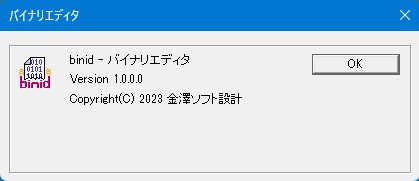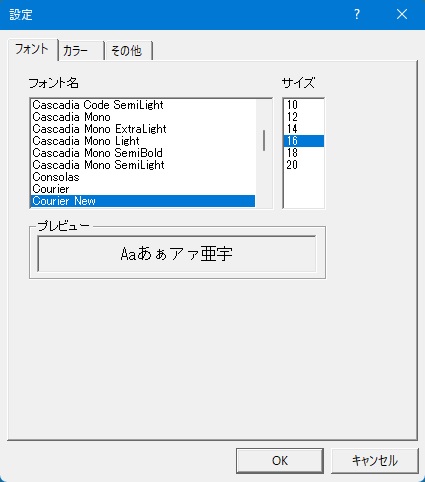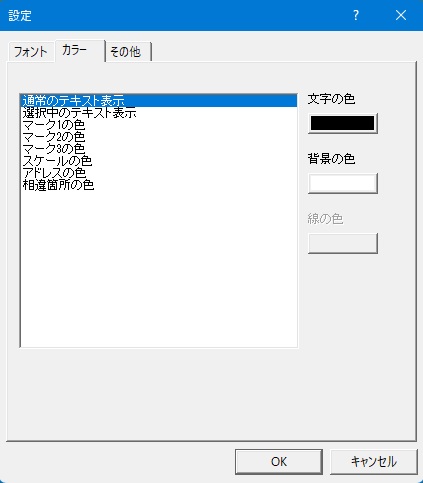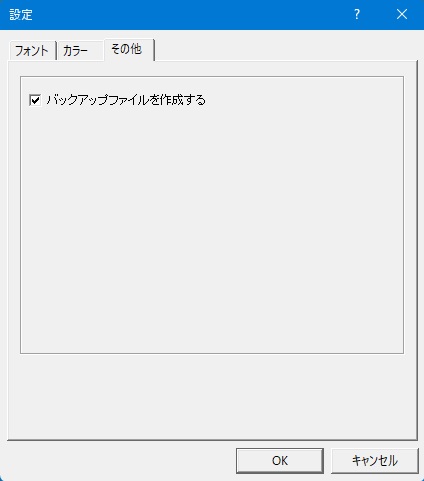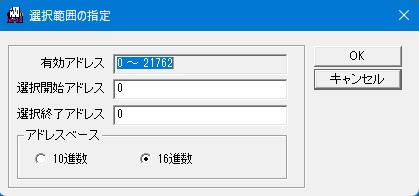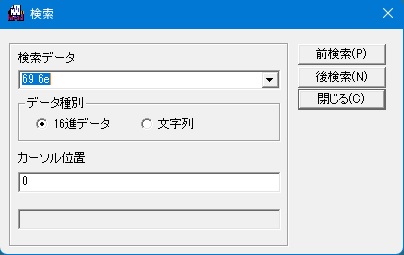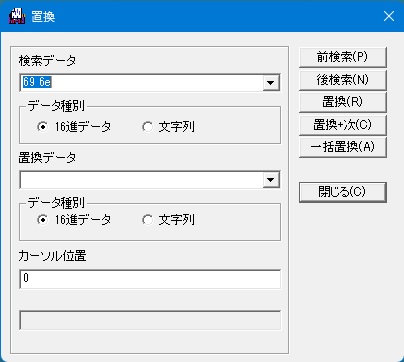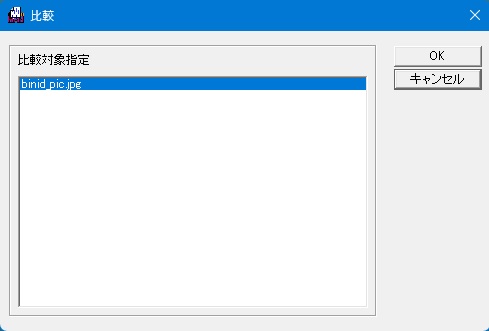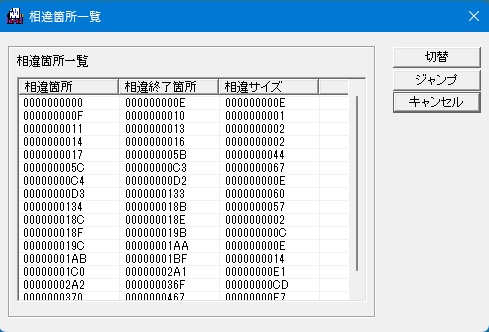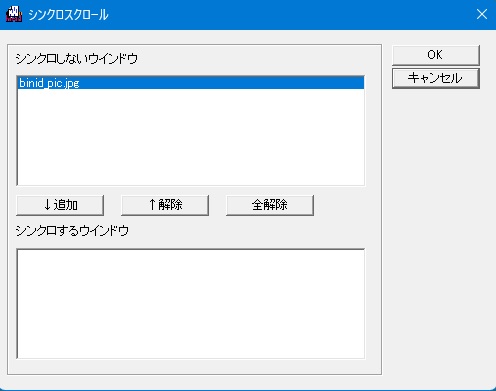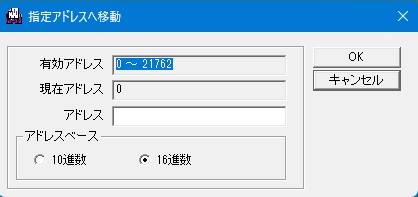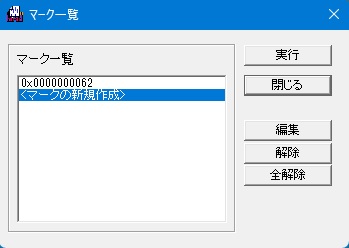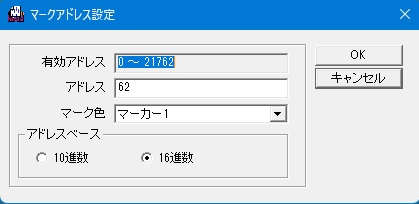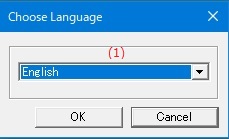Online help (binid)
The archive file is compressed in zip format.
Please make a suitable folder, and place all files in the folder you created with the same folder structure.
File organization
| binid.exe | "binid" Application file. |
|---|
Please delete each folder where the application exists.
File
| New | Opens a new window with no data. |
|---|---|
| Open |
Select an existing file. |
| Close |
Closes the currently displayed window. |
| Save |
Saves the file loaded in the window by overwriting it. |
| Save As | Saves the window contents to a file by specifying the file name. |
| Setting | Make application settings for the application. |
| Exit | Exit the application. |
Edit
| Undo | Cancels and undoes the last edit performed. |
|---|---|
| Redo | Redo cancels and redoes your edits. |
| Cut | Copies the currently selected data to the clipboard and deletes the selected data. |
| Copy |
Copies the currently selected data to the clipboard. |
| Paste |
If the string copied to the clipboard is a hexadecimal string, it will be converted to hexadecimal and pasted starting from the cursor position. |
| Set Select Range | Opens the Selection dialog box to set the selection range. |
| All Select | Selects all data in the active window and makes them selected. |
| Delete Select Range | Deletes the data of the selected address. |
| Save Select Range | Save the data of the selected address to a specified file. |
| Revert to Before Edit | Discard all edits and return to the state before editing began. |
| Editing Prohibited |
If the active window is editable, it will be made non-editable. |
Search
| Search | Opens a search dialog to search for the specified data from the cursor position. |
|---|---|
| Previous |
Searches for the specified data from the cursor position toward smaller addresses. |
| Next |
Searches for the specified data from the cursor position toward larger addresses. |
| Replace | Opens the Replace dialog to replace the found data with the replacement data. |
| Compare | Opens the Specify File to Compare dialog box and compares the contents of one window with those of another. |
| Synchro Scroll |
Opens the Synchro Scroll Settings dialog. |
| Jump To Top | Moves the cursor to the beginning of the data. |
| Jump | Opens an address specification dialog and moves the cursor to the specified address. |
| Jump To Last Modify | Moves the cursor to the last address you edited. |
| Jump To End | Moves the cursor to the end of the data. |
| Set/Reset Marker |
If there is no mark at the address of the current cursor position, this command sets a mark. |
| Previous Marker |
Searches for the mark at an address less than the address of the current cursor position. |
| Next Marker |
Searches for the mark at an address greater than the address of the current cursor position. |
| All Delete Marker | Clears all marks in the active window. |
| Marker List | The Mark List dialog box will be displayed. |
View
| Big Endian | When the window's hexadecimal data display is not set to 8-bit, the hexadecimal data is extracted and displayed in big endian. |
|---|---|
| Little Endian | When the window's hexadecimal data display is not set to 8-bit, the hexadecimal data is extracted and displayed in little endian. |
| Data 8bit | Specifies that the window should display hexadecimal data in 8-bit units. |
| "Data 16bit | Specifies that the window should display hexadecimal data in 16-bit units. |
| Data 32bit | Specifies that the window should display hexadecimal data in 32-bit units. |
| Data 64bit | Specifies that the window should display hexadecimal data in 64-bit units. |
Window
| Tool Bar | Sets whether to show or hide the toolbar. |
|---|---|
| Status Bar | Sets whether to show or hide the status bar. |
| Tile Horizontal | Tiles the currently displayed windows horizontally. |
| Tile Vertical | Tiles the currently displayed windows vertically. |
| Cascade | Displays the currently displayed windows in an overlapping manner. |
| All Close |
Closes all currently displayed windows. |
Help
| Help Topics | Open the online help page. |
|---|---|
| Choose Language |
Select the display language of the application as "English" or "Japanese". |
| About binid ... |
Displays application version information. |
Font
Specifies the font to use in the hexadecimal display window.
Color
Specifies the various text and background colors of the hexadecimal display window.
| Text Color (Normal) | Normal text color and background color. |
| Text Color (Select) | The text and background colors of the selected data. |
| Marker Color 1 | The text color and background color of the mark address set for Mark 1 in the mark settings. |
| Marker Color 2 | The text color and background color of the mark address set for Mark 2 in the mark settings. |
| Marker Color 3 | The text color and background color of the mark address set for Mark 3 in the mark settings. |
| Scale Color | The text and background color of the scale display at the top of the window. |
| Address Color | The text color and background color of the address display section on the left side of the window. |
| Differences Color | The text and background colors of differences when comparing windows. |
Misc.
| (1) | Create a backup file | When saving a file, the unsaved file will have a ".bak" extension added and will remain as a separate file. |
| (1) | Addres Range | Displays the addresses that can be specified as a selection range. |
| (2) | Select Top | Specifies the starting address of the selection range. |
| (3) | Select End | Specifies the address following the last address in the selection range. |
| (4) | Base Number | Specify whether the addresses entered in the Selection Start Address and Selection End Address fields are in decimal or hexadecimal. |
| (5) | OK | The specified address range is selected and the dialog box is closed. |
| (6) | Cancel | Aborts the configuration and closes the dialog box. |
| (1) | Search Data |
Search data Specify the search data as hexadecimal data or a string. |
| (2) | Data Type | Specifies whether the search data entered is hexadecimal data or a string. |
| (3) | Cursor Address | Enter the address in hexadecimal format from which to start the search. |
| (4) | Previous |
Searches for the entered search data from the cursor position towards smaller addresses. |
| (5) | Next |
Searches for the entered search data from the cursor position toward larger addresses. |
| (6) | Close | Cancels the search and closes the dialog. |
| (1) | Search Data |
Search data Specify the search data as hexadecimal data or a string. |
| (2) | Data Type | Specifies whether the search data entered is hexadecimal data or a string. |
| (3) | Replace Data |
Replacement data Specify as hexadecimal data or a string. |
| (4) | Replace Type | Specifies whether the replacement data entered is hexadecimal data or a string. |
| (5) | Cursor Address | Enter the address in hexadecimal where you want the replacement to begin. |
| (6) | Previous |
Searches for the entered search data from the cursor position towards smaller addresses. |
| (7) | Next |
Searches for the entered search data from the cursor position toward larger addresses. |
| (8) | Replace | Replaces the found data with the replacement data. |
| (9) | Continue |
Replaces the found data with the replacement data. |
| (10) | Replace All | Replaces all data that matches the search data with the replacement data. |
| (11) | Close | Aborts the replacement and closes the dialog box. |
| (1) | Targets for Comparison | Select the window you want to compare with other currently open windows. |
| (2) | OK | It compares the contents of the specified window and displays a dialog box listing the differences. |
| (3) | Cancel | Aborts the comparison and closes the dialog. |
| (1) | List of Differences | Compare the files and display a list of addresses that do not match. |
| (2) | Jump | Moves the cursor to the selected address in the difference list. |
| (3) | Cancel | Close the dialog. |
| (1) | Async Scroll | Displays a list of windows that are not synchronized. |
| (2) | Add | Moves the window selected in the list of unsynchronized windows to the list of synchronized windows. |
| (3) | Release | Moves the window selected in the list of synchronized windows to the list of unsynchronized windows. |
| (4) | All Rerease | Move all windows in the list of synchronized windows to the list of unsynchronized windows. |
| (5) | Sync Scroll | Displays a list of windows to be synchronized. |
| (6) | OK | Sets the window to be synchronously scrolled and closes the dialog. |
| (7) | Cancel | Cancels the synchronous scrolling window settings and closes the dialog box. |
| (1) | Addres Range | Available addresses are displayed. |
| (2) | Now Address | Displays the address of the current cursor position. |
| (3) | Jump Address | Specifies the new address to which the cursor should move. |
| (4) | Base Number | Specify whether the address you enter for the cursor destination address is in decimal or hexadecimal. |
| (5) | OK | Moves the cursor to the specified address and closes the dialog. |
| (6) | Cancel | Cancels cursor movement and closes the dialog. |
| (1) | Marker List | Available addresses are displayed. |
| (2) | Execute |
If a marked address is selected in the mark list, move the cursor to the selected address and close the dialog. |
| (3) | Close | Close the Mark List dialog box. |
| (4) | Modify | When a marked address is selected in the mark list, the Mark Address Settings dialog box opens and you can change the mark contents. |
| (5) | Release | If a marked address is selected in the Mark list, the mark will be removed from the selected address. |
| (6) | All Release | Deletes all marks displayed in the mark list. |
| (1) | Addres Range | Available addresses are displayed. |
| (2) | Address | Specifies the address to be marked. |
| (3) | Color | Select the color of the mark address data in the window. |
| (4) | Base Number | Specify whether the address you entered in Address to Mark is in decimal or hexadecimal. |
| (5) | OK | Saves the changes you made to the mark and closes the dialog box. |
| (6) | Cancel | Cancels the mark setting and closes the dialog box. |