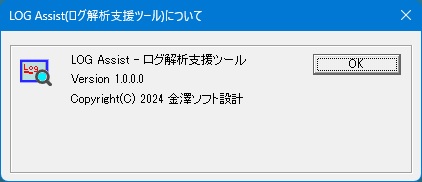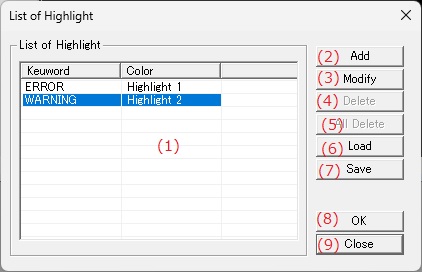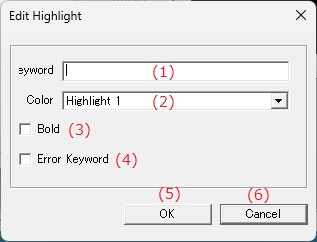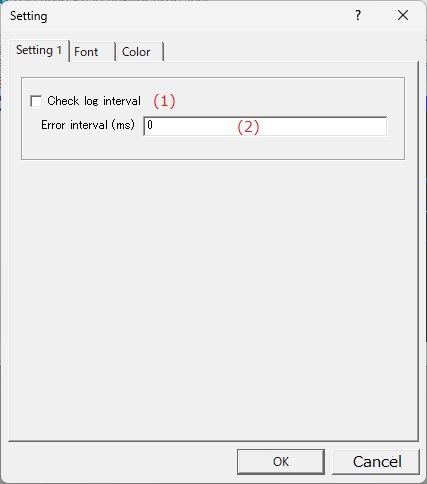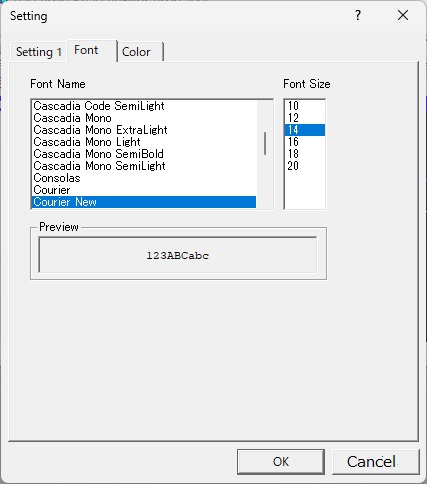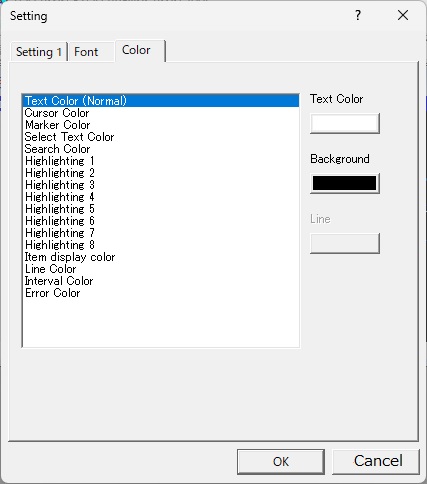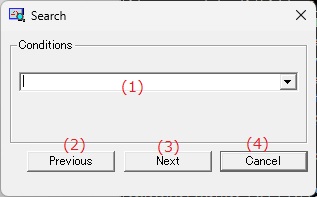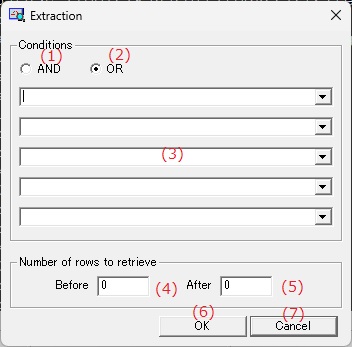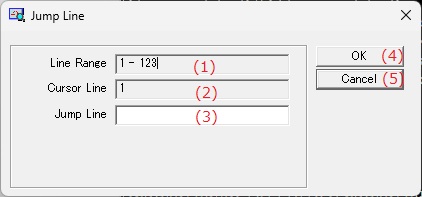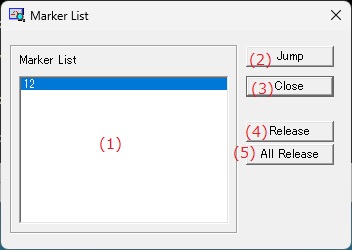Online help (LOG Assist)
The archive file is compressed in zip format.
Please make a suitable folder, and place all files in the folder you created with the same folder structure.
File organization
| logassist.exe | Application file. |
|---|
Please delete each folder where the application exists.
File
| Open LOG file | Select and load the log file. |
|---|---|
| Close | Closes the log file. |
| Setting Highlight | Open the highlight list dialog to set the keywords to highlight. |
| Setting | Make application settings for the application. |
| Exit | Exit the application. |
Search
| Search | Opens the search dialog and searches for the specified string from the cursor position. |
|---|---|
| Previous Search |
Searches forward in the file from the cursor position for the specified string. |
| Next Search |
Searches backward in the file from the cursor position for the specified string. |
| Highlight Search String | If "Highlight Search String" is checked, the detected search string will be highlighted. |
| Extraction | Opens the log extraction dialog and displays the log lines that match the specified conditions in a separate window. |
| Error log |
|
| Jump To Top | Move the cursor to the first line of the log. |
| Jump | Opens the line specification dialog and moves the cursor to the specified line. |
| Jump To End | Move the cursor to the last line of the log. |
| Set/Reset Marker |
If the current cursor line does not have a mark, it sets one. |
| Previous Marker | Moves the cursor forward in the file to the nearest marked line from the current cursor line. |
| Next Marker | Moves the cursor backward in the file to the nearest marked line from the current cursor line. |
| All Delete Marker | Clears all mark positions. |
| Marker List | Displays the Mark List dialog. |
View
| Tool Bar | Sets whether to show or hide the tool bar. |
|---|---|
| Status Bar | Sets whether to show or hide the status bar. |
| Horizontal | Arranges the currently displayed windows horizontally. |
| Vertical | Tiles the currently displayed windows vertically. |
| Cascade | Displays the currently displayed windows in an overlapping manner. |
| All Close | Close all currently displayed windows. |
Help
| Help Topics | Open the online help page. |
|---|---|
| Choose Language |
Select the display language of the application as "English" or "Japanese". |
| About LOG Assist ... |
Displays application version information. |
| (1) | Highlight List | Displays a list of registered keywords. |
| (2) | Add | Open the highlight edit dialog to set new keywords and add them to your registered keywords. |
| (3) | Modify | Open the highlight editing dialog and change the registered details of the keyword selected in the highlight list. |
| (4) | Delete | Deletes the keyword selected in the highlighted list from the registered keywords. |
| (5) | All Delete | Delete all registered keywords from the list of registered keywords. |
| (6) | Load |
Loads a list of registered highlights from a file. |
| (7) | Save | Save the current registered keywords to a file. |
| (8) | OK | The changes to the highlight list are applied and the dialog box is closed. |
| (9) | Cancel | Discards any changes you have made to the highlight list and closes the dialog box. |
| (1) | Keyword | Enter the keyword you want to highlight. |
| (2) | Color | Select the text and background colors for the keywords you want to highlight. |
| (3) | Bold | If checked, the highlighted text will be displayed in bold. |
| (4) | Error Keyword |
|
| (5) | OK | Change the highlighting and close the dialog. |
| (6) | Cancel | Closes the dialog without changing the highlighting. |
Setting 1
| (1) | Check log interval | If checked, a line will be judged as an error if the difference between the timestamps of two logs is greater than a certain time. |
| (2) | Error interval | Enter the timestamp difference in milliseconds that will cause an error. |
Font
Specifies the font to be used in the log display window.
Color
Specify the text and background colors for the log display window.
| Text Color (Normal) | Normal text color and background color. |
| Cursor Color | The text and background color of the cursor line. |
| Marker Color | The text and background color of the mark row. |
| Select Text Color | The text and background color of the selected string. |
| Search Color | The text and background colors of the strings found in the search. |
| Highlighting 1 to 9 | The text and background colors of keywords that are highlighted. |
| Item display color | The text and background colors of the item display area at the top of the window. |
| Line Color | The text and background colors of the line number display area on the left side of the window. |
| Interval Color | The text and background colors for the log interval display on the left side of the window. |
| Error Color | Error line text and background colors. |
| (1) | Conditions | Enter the string you want to search for. |
| (2) | Previous | Searches forward in the file from the cursor position for the entered search string. |
| (3) | Next | Searches backward in the file for the entered search string, starting from the cursor position. |
| (4) | Cancel | Cancels the search and closes the dialog box. |
| (1) | Conditions(AND) | Extracts the log of rows that match all of the specified extraction conditions. |
| (2) | Conditions(OR) | Extracts the log of rows that match any one of the multiple specified extraction conditions. |
| (3) | Keyword |
Enter the string that will be the extraction condition. |
| (4) | Number of rows to retrieve(Before) | Enter the number of lines to extract from the previous log line. |
| (5) | Number of rows to retrieve(After) | Enter the number of lines to extract from the extracted log. |
| (6) | OK | The extracted log will be displayed in a separate window and the dialog will close. |
| (7) | Cancel | Cancels log extraction and closes the dialog box. |
| (1) | Line Range | 指Displays the range of line numbers that can be specified. |
| (2) | Cursor Lin" | Displays the current cursor line. |
| (3) | Jump Line | Enter the line number to jump to. |
| (4) | OK | Moves the cursor to the specified line and closes the dialog. |
| (5) | Cancel | Cancels cursor movement and closes the dialog. |
| (1) | Marker List | Displays a list of currently marked lines. |
| (2) | Jump | Move the cursor to the selected line in the mark list and close the dialog. |
| (3) | Close | Close the Mark List dialog box. |
| (4) | Release | Clears the mark from the row selected in the mark list. |
| (5) | All Release | Deletes all marks displayed in the mark list. |